How to migrate your KernelCare license to a new server
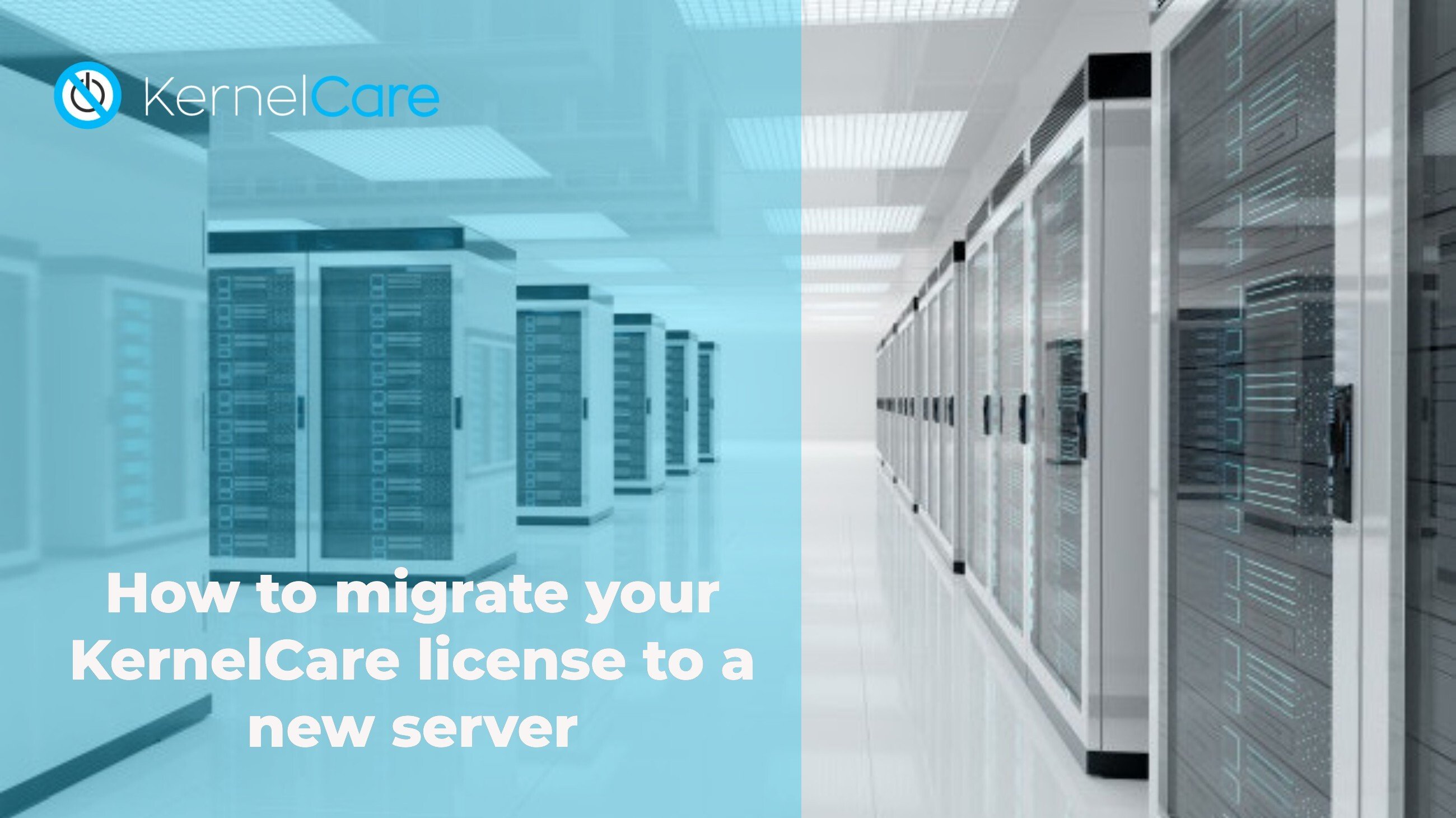
KernelCare is a solution to the problem of applying patches in a timely manner and keeping your system running without disruption, but sometimes you have to replace a server or migrate the service to another system. This short guide will show you how to move your KernelCare license to the new server.
This is a two step process that is slightly different if you have an activation key or if you acquired KernelCare as part of cPanel.
1. The first step is removing the registration of the old server. This is done through our CloudLinux Network (CLN) website:
- If you have your own activation key, access https://cln.cloudlinux.com/
and then under “KernelCare/Servers”, locate the IP address of your server and remove it. You can find the details for this procedure here: https://docs.cln.cloudlinux.com/dashboard/#servers
-OR- - If your KernelCare license was provided through cPanel, then it is IP-based.
- If you plan to reinstall the current server or move KernelCare license to the new system with the same IP address, then you don’t have to do anything (i.e. KernelCare will use the same license automatically).
- But if the new server has a different IP address than the old one, then you should contact cPanel support to ask to cancel your KernelCare license for the old IP and reissue it for the new IP
2. With your previous activation removed:
- You can now use the same activation key (you can find the full details here:
https://docs.cln.cloudlinux.com/dashboard/#kernelcare-activation-keys) and register the server normally with
kcarectl –register KEY
(all the command line switches information is here: https://docs.kernelcare.com/command-line/ )
-OR-
- If your license was provided through cPanel, it will be automatically applied when you reinstall KernelCare.
Enjoy unrivaled peace of mind on your new server with KernelCare protection.

 Documentation
Documentation Login
Login



