Unknown Kernel Error While Using KernelCare: Troubleshooting Guide
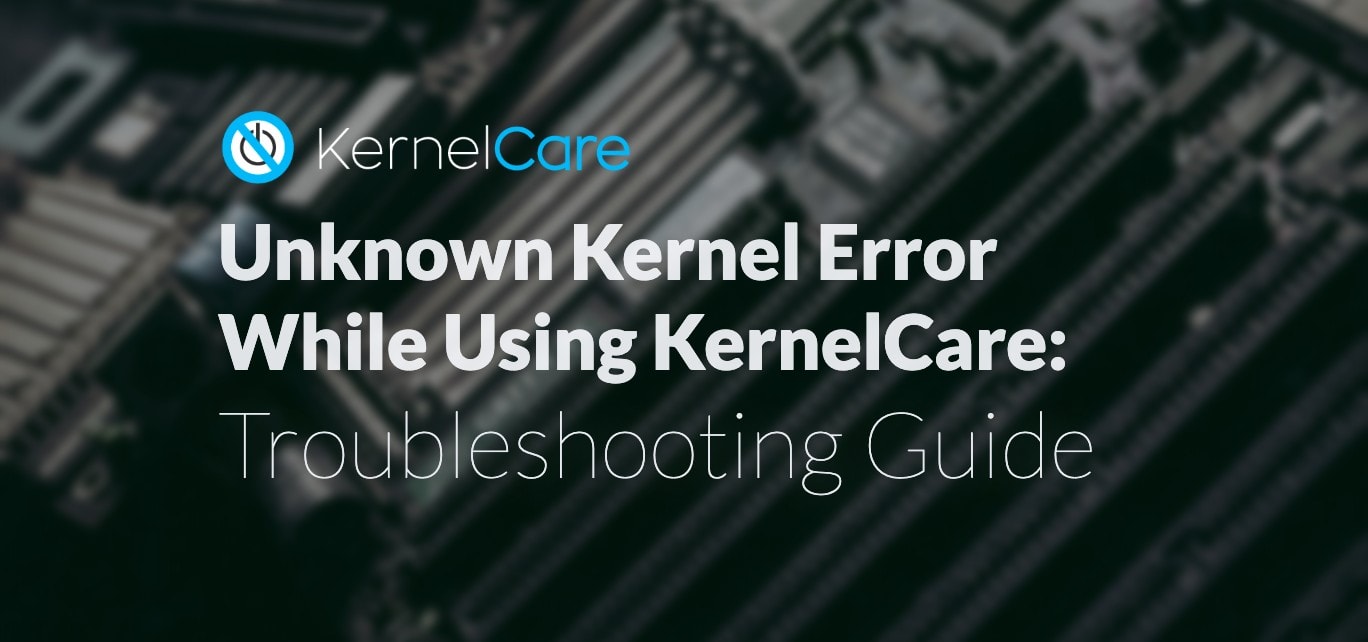
What to do if you see the “Unknown kernel” error while using KernelCare.
Imagine you’ve just installed KernelCare and are ready to receive automated kernel updates. Suddenly you see the “Unknown kernel” error. Don’t panic! Sit down, take a deep breath, and follow our video guide or the instructions below.
Why does this error appear at all?
Explore the main reasons why this error may appear:
- Your kernel is the newer one and there are no known security issues in this kernel.
- Kernel Care does not support your kernel or distribution.
- KernelCare is running inside the container, and it is unable to patch the kernel.
- You use a non-production (beta) kernel.
Troubleshooting Instructions
- First, download the script that checks if your kernel is compatible with KernelCare.
- Start the script on the server by running one of these commands:
curl -s https://raw.githubusercontent.com/iseletsk/kernelchecker/master/py/kc-compat.py | python
or
wget -qq -O – https://raw.githubusercontent.com/iseletsk/kernelchecker/master/py/kc-compat.py | python
3. Check the script output and select your option:
Unsupported
If the kernel is shown as unsupported, then KernelCare can’t recognise your kernel. Follow these few steps to investigate the issue more deeply:
1. Check to see what OS release/distribution you use by running this command:
# cat /etc/*-release
2. Go to the https://patches.kernelcare.com/ page, and select your OS from the drop-down list.
3. If you cannot find your OS in the list, it is not supported by KernelCare. Follow our blog to stay tuned with the latest updates, or contact our support team to get information about kernels we are planning to add.
4. If you can find your OS in the list, congratulations! Your kernel is supported by KernelCare. Let’s move on.
5. On the same https://patches.kernelcare.com/ page, find the latest supported kernel version for your OS.
6. Check your server’s kernel by running the following command:
# uname -r
7. Compare the version you’ve got with the version from the list.
8. If your current kernel version is lower than the latest supported kernel, then possibly you’re using a non-production (beta) kernel. KernelCare supports only production kernel versions. Try to update the kernel and reboot your server.
9. If your current kernel version is higher than the latest supported kernel, then your kernel is the newer one and is not supported yet because there are no known security issues in this kernel. This is why we haven’t built a patch for it yet.
You can safely ignore the “Unknown kernel” error or you can add the following setting to your /etc/sysconfig/kcare/kcare.conf file to ignore it:
IGNORE_UNKNOWN_KERNEL=True
Compatible
Below, are the steps to follow if the checking script outputs Compatible:
1. Update KernelCare on your server with apt-get (Debian-based) or yum (RHEL-based). For example:
# yum update kernelcare
2. Next, run the following command to download the latest patches and apply them to the running server:
# kcarectl –update
3. If the output reads like this, then KernelCare successfully downloaded and applied patches:
Downloading updates
Patch level 2 applied. Effective kernel version 3.10.0-1062.4.1.el7
Updates already downloaded
Kernel is safe
4. If the error is still there, then KernelCare can’t recognise your kernel. Go to the Unsupported section and perform all steps.
Unsupported; inside container
KernelCare is running inside the container, and it is unable to patch the kernel. In this case, KernelCare should be installed and used on your node server, not inside the container.
Again, don’t panic! You are safe even if you have an “unknown kernel”. But if you still have doubts or just want to talk, don’t hesitate to reach out to our support team.

 Documentation
Documentation Login
Login



