Securing Your CentOS 7 Environment: A Step-by-Step Guide
It is common knowledge that security is crucial for every enterprise dealing with sensitive information, and that includes just about every business today. When we consider server systems like CentOS 7, the need for enhanced security becomes even more vital due to the inherent open-source nature of these systems.
This blog post is a hands-on guide to bolstering the security of your CentOS 7 environment, discussing both practical tips and best practices to ward off potential security threats.
Understanding CentOS 7 environment and Its Security Importance
CentOS (Community Enterprise Operating System) is a popular open-source Linux distribution that serves as a reliable option for managing web servers, databases, and email servers, among other tasks. Being an open-source platform, it has a massive community of developers consistently working on updates and security patches.
Nevertheless, the security responsibility lies significantly in the hands of the users and system administrators. CentOS 7, despite being one of the safest distributions, isn’t immune to potential threats. Consequently, steps need to be taken to ensure your CentOS 7 environment is as secure as possible, just as you would with any other server or service you manage.
Step 1: Secure SSH Logins
Secure Shell (SSH) is the standard protocol for remote server management in CentOS 7. However, it can become a security concern if not properly configured. Here are the best practices:
Disable root logins: In the SSH configuration file (`/etc/ssh/sshd_config`), find the line “PermitRootLogin” and set it to “no”. This action will prevent direct root logins, which could otherwise provide a potential intruder with escalated privileges.
Limit the number of users who can log in via SSH: Again, in the SSH configuration file, add an “AllowUsers” line followed by the usernames of those you want to give SSH access.
Implement key-based authentication: Passwords can be cracked, but SSH keys provide a more secure authentication method. In the case of CentOS 7, you can use tools such as `ssh-keygen` and `ssh-copy-id` to generate and distribute keys.
Step 2: Configure the Firewall
CentOS 7 uses Firewalld, an interface to iptables, to manage the system’s firewall. Firewalld is dynamic and can adjust the rules without disconnecting current connections. Here’s how to secure it:
Only allow necessary services: Use the command `firewall-cmd –list-all` to see which services are allowed in the current zone. Remove unnecessary ones with `firewall-cmd –remove-service`.
Limit open ports: Ports should be kept closed unless necessary for your server to function. Use `firewall-cmd –list-ports` to check open ports and `firewall-cmd –remove-port` to close them.
Step 3: Regularly Update Your System
Regular updates are essential to ensure your system is protected from the latest known vulnerabilities. Use `yum update` to install the latest updates on CentOS 7.
Step 4: Install and Configure a SELinux
Security-Enhanced Linux (SELinux) is a Linux kernel security module that provides a mechanism for supporting access control security policies. It comes pre-installed on CentOS 7.
Don’t disable SELinux: While it might be tempting to disable SELinux because of its complexity, it significantly improves system security.
Learn and use the tools: `sestatus` can be used to check the status of SELinux, `semanage` to manage SELinux policies, and `sealert` to review SELinux alerts.
Step 5: Utilize Intrusion Detection Systems
Intrusion Detection Systems (IDS) like AIDE (Advanced Intrusion Detection Environment) or RKHunter can be extremely useful. They monitor your system for any suspicious activity and notify you of potential breaches.
Step 6: Implement Regular Backups
Regular backups can save the day in case of a catastrophic event. Tools like rsync or Bacula can be used to automate the backup process.
Final Thoughts
Ensuring your CentOS 7 environment is secure involves various steps, from securing SSH logins and configuring the firewall to regular system updates, utilizing SELinux, employing intrusion detection systems, and implementing regular backups.
While this might seem daunting, remember that security is not a one-time event but an ongoing process. A well-secured CentOS 7 environment system requires regular updates and vigilant monitoring. Start by securing one aspect at a time, continuously improve, and always stay alert for new security threats.
For those who want a more hands-off approach to server security, considering services like KernelCare Enterprise that provide automated kernel patching and updating without system reboots might be a good idea. It fits seamlessly into your CentOS 7 infrastructure and offers a level of convenience while not compromising on the robustness of your security measures.
TuxCare, which delivers KernelCare Enterprise, also offers end-of-life security updates for Linux distributions that are no longer supported – a solution called Extended Lifecycle Support. When CentOS 7 reaches end of life in 2024, TuxCare will extend the security lifecycle of your CentOS 7 systems for four additional years – giving you plenty of time to migrate to a different distribution.
Don’t let your CentOS 7 environment be the weak link in your infrastructure. Follow this guide, remain diligent, and your server security will be robust enough to withstand most threats.
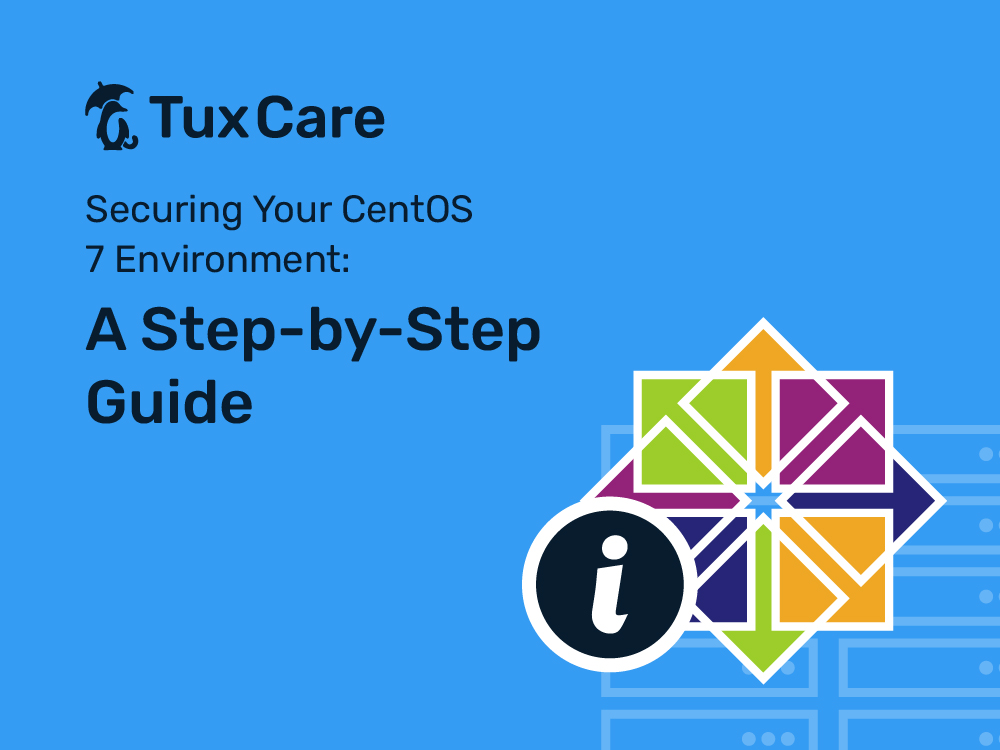


 Documentation
Documentation Login
Login



